Write a config file to do the backend setup¶
[backend-setup] section is used configure the disks on all the hosts mentioned in the [hosts] section. If the disks names varies from host to host then [backend-setup:<hostname>/<ip>] can be used to do setup backend on the particular host.
Step 1:
Create an empty file and give it any arbitrary name and add the following lines to it:
# This is a mandatory section, and hostnames/ip-address are listed one per line.
[hosts]
10.70.43.127
10.70.42.190
10.70.42.232
10.70.43.67
# Backend setup for all the hosts listed inside [hosts] section
[backend-setup]
devices=/dev/vdb
mountpoints=/gluster/brick1
brick_dirs=/gluster/brick1/one
# Backend setup for 10.70.46.77 with default gdeploy generated names for
# Volume Groups and Logical Volumes. Volume names will be GLUSTER_vg1,
# GLUSTER_vg2...
#
# [backend-setup:10.70.43.127]
# devices=vdb
# Backend setup for remaining 3 hosts in the `hosts' section with custom names
# for Volumes Groups and Logical Volumes.
#
# [backend-setup:10.70.46.{130,32,110}]
# devices=vdb,vdc,vdd
# vgs=vg1,vg2,vg3
# pools=pool1,pool2,pool3
# lvs=lv1,lv2,lv3
# mountpoints=/mnt/data1,/mnt/data2,/mnt/data3
# brick_dirs=/mnt/data1/1,/mnt/data2/2,/mnt/data3/3
Step 2:
Invoke gdeploy and run the file using:
$ gdeploy -c backend-setup.conf
Step 3:
To see if the GLUSTER_vg1 (which is the default name for gluster volume group)
has been mounted on the desired directory or not. You can either run mount
or df -h:
$ mount
You’ll see something like this.
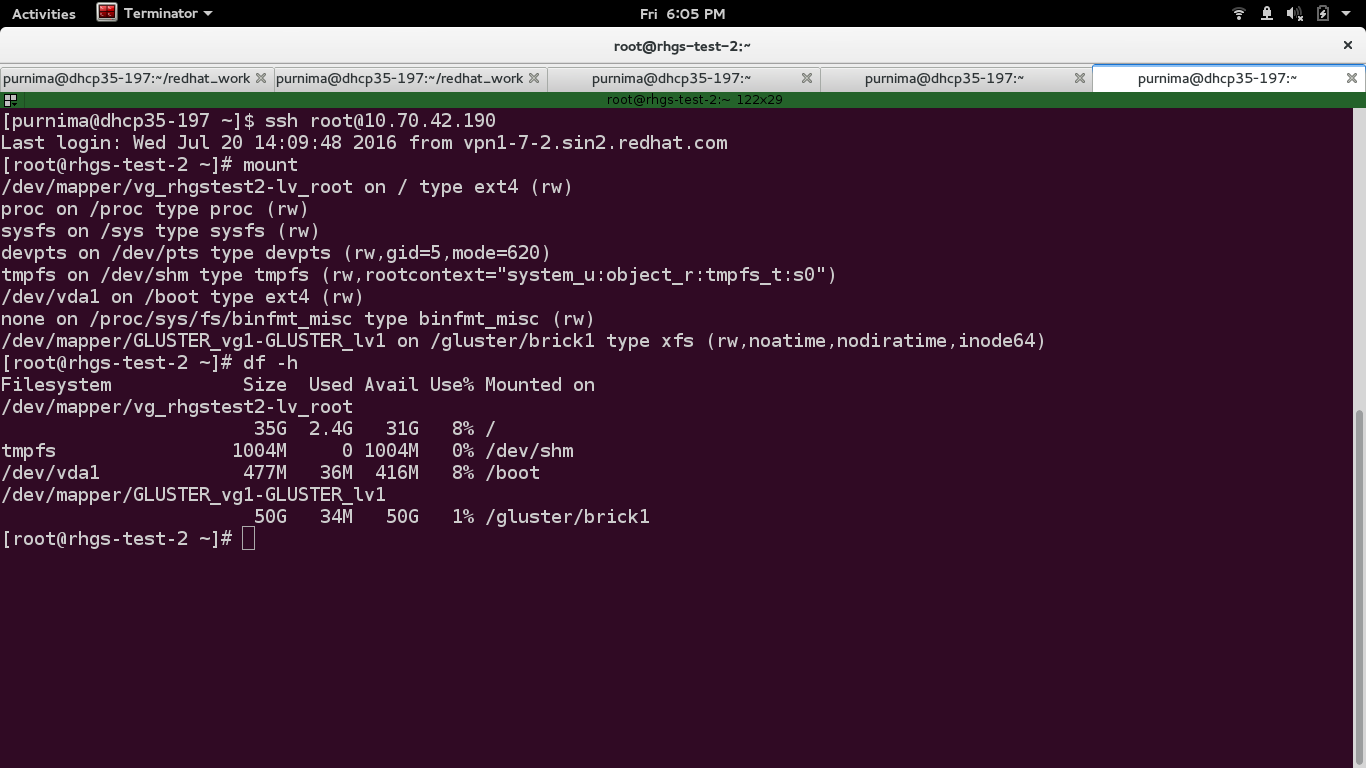
To see volume groups a.k.a vgs, run the following command:
$ vgs

To check physical volume, run the following command:
$ pvs

And to check logical volume, run the following command:
$ lvs

We can see that volume groups and logical volumes has been successfully created.